FAQ
FAQ - Landlords
Advertising a Rental Property
How do I list a property?
- Click the List a Property button at the top of any page. You will be prompted to log in if you haven’t already, if you do not have an account click the ‘Create Account’ button then fill out the required fields.
- Once the account has been created or you are logged in, you will be taken to a new form where you fill in the rental property details, then select a payment method. If you are trying to list property you have posted in the past, please reactivate your listing.
- Photos can be uploaded any time after the property details form has been submitted.
- Payment can be made after all required fields have been filled (all required fields are marked with an asterisk), you have selected your preferred payment option, and have pressed the Submit button at the bottom of the form.
Note: New listings posted by new users go active once the admin review process is completed. Please allow up to 1 business day for this period. All listings posted by existing accounts go active immediately.
Should I choose a single-unit or multi-unit listing?
- Single-unit listings are valid for the rental of one property or one unit at one address. These listings are valid until your property rents and will be posted for 60 days*.
* not applicable to Room for Rent, Short Term Rentals and Multi-unit properties. RentFaster.ca reserves the right to not extend or terminate ads for properties that have been rented, or otherwise violates RentFaster.ca’s Terms of Use.
Short Term Vs Long Term
- For our unfurnished Short Term listings, the lease duration can range from 6 to 12 months. If the unit is furnished, the lease term can extend from 1 to 6 months.
- For our unfurnished Long Term listings, the lease duration is 12 months or more. If the unit is furnished, the lease term can be 6 months or more.
- Please Note: RentFaster does not support Weekly or Daily Rates on our site.
How do I reactivate a previously listed property?
- From the My Listings page simply click into the listing you wish to reactivate by clicking the Modify Listing button. From here, you may wish to update listing information such as your monthly rent, contact information, and availability date. Once you have completed your updates and saved your changes, you are now ready to reactivate your listing by clicking the “Activate Now” button found on this same page.
What is the price to advertise a rental property?
- All pricing details are available on the prices page. Prices are based on factors, such as if you are running a new ad, a pre-existing ad, multi-unit listing or if photography services are required.
What are the payment options?
- Visa or Mastercard are accepted online (anytime), or over
the phone (weekdays during business hours).
Note: New listings posted by new users go active once the admin review process is completed. Please allow up to 1 business day for this period. All listings posted by existing accounts go active immediately. - Payment by cheque is also an option; however, we will not activate a listing until the cheque has been received.
Will I receive a receipt?
- A receipt is automatically sent to the email address associated with your account. Receipts are also saved and accessible anytime within your RentFaster.ca account. To access your receipts, please click on the “My Account” dropdown menu and then choose Payment History. Once here, you can either print or email your receipts.
I have submitted payment using my credit card, do you keep my payment information on file? Are there any recurring fees?
- When you list your property on RentFaster.ca, there are no recurring fees.
- RentFaster.ca does not keep any credit card information on file.
- The only time you will ever be charged by RentFaster.ca is when you manually enter your credit card information into our payment system or provide one of our representatives with the information over the phone.
What is RentFaster.ca refund policy?
- Full RentFaster.ca refund and return policy is available here.
Photos
How do I upload photos?
- After submitting the listing, you will be directed to the photo/video upload area.
- To upload or manage photos at any other time, you can log into your account, click the Modify Listing button, and then click the Upload (or Manage) Photos/Videos button to access the photo management area.
Why are the photos not showing with my ad?
- Uploaded photos will show with your rental listing immediately - there is no delay. If you do not see the photos in your ad, the upload failed. Please try uploading them again, or email the photos to us and we will upload them for you. You can email the photos to us by replying to any of the emails we have sent to you and attaching the photos, or by sending them directly to [email protected]. Please ensure your listing ID is included within the email.
What type of photo formats are acceptable?
- Formats accepted: JPG, TIF, PNG, BMP. If you have photos in a word doc, or pdf, please email them to us and we will be able to turn them into photo files for you.
- If you have problems uploading any of your photos, please email them to us, with your listing ID, some info about your upload problem, and we will help troubleshoot the issue.
How do I caption, rotate, or change the order of my photos?
- This can be done from the Manage Photos/Videos page, accessible from the Modify Listing page. To caption your photos, simply hover your mouse over each photo then click the pencil icon, be sure to save your changes once you are done.
- To rotate your photos, hover your mouse over the photo and click the arrow icon.
- To adjust the order of your photos, drag and drop your images.
I don't have photos of my rental. Does RentFaster.ca take photos?
- No, RentFaster.ca doesn't offer this service.
Editing, Fixing, Checking, Renting
How do I make changes to my ad after it has been created?
- You can change the ad whenever you like. Log into your account (with your email and password) from the top of any page. Go to the My Listings page and click the Modify Listing button.
Where is my ad - what is going on?
- If your listing has been paid for, it is active. Please see the note below if you are a new user. Where your listing shows in the results is entirely dependent on how you or renter’s sort the listings that fit your search criteria. To search for your property, please go to our Home Page and select map or list search to begin your search.
- Please ensure you are searching for your property using criteria that are applicable to what you have posted. You can verify your criteria by revisiting your listing details.
- If you are having difficulties finding your listing, use our map search and zoom in to your property location with no filters applied, if it is not showing up, the pin may simply be in the wrong location. To fix this, go to the My Listings page, click the modify listing button, drag and drop the pin on the map to the correct location, and then save your listing.
- If you still cannot locate your listing, please contact us and we will be happy to look into it.
Note: New listings posted by new users go active once the admin review process is completed. Please allow up to 1 business day for this period. All listings posted by existing accounts go active immediately.
Why does my property pin show as grey and other listings are green
- This is simply because you have already clicked on and viewed your listing. All listings that you have already viewed will appear grey on the map and listings that you have not yet viewed, will appear green.
What should I rent my place for?
- Check out other properties on the site to gauge what the competition is offering by using our Pricing Tool.
- RentFaster.ca also makes this easy for you by providing an automated search form. To gain access to this form, please go to the Modify Listing area and click the "Similar Listings" button.
- If you wish to expand your results, you can also adjust the automated search form. We also suggest doing some additional research and asking anyone in your personal or professional network who has rented their property in the past for suggestions. In the end, the decision is yours.
Do you have more stats?
- We sure do! When you have an active listing, check out the "Market Stats" area (found when modifying your listing). The stats area offers current and historical stats with a multitude of filtering options including: Property type, number of bedrooms and bathrooms, communities, proximity to an address or landmark. The feature plots pricing and the number of available rentals on graphs, so you can easily locate trends in the rental market.
How many people have viewed my property listing?
- From the My Listings page, or at the bottom of the Modify Listing page you can monitor the number of views your listing has received. The views can be seen in daily, weekly or monthly formats. If you have reactivated the listing, we keep the historical views, so you can compare how many views you receive this rental period compared to the number you received during the last one.
- If you wish, you can also have these reports emailed to you on a monthly basis by clicking the bulk report button found on the My Listings page, or at the bottom of the Modify Listing page.
My place is rented, how do I remove it?
- From the My Listings section, click the link "Deactivte my listing".
- Your listing will be immediately removed from the search and archived in your account.
- If your property has been tentatively rented, please don't hesitate to deactivate your listing. If your tenant falls through, please contact us and we will ensure your listing is reenabled for the remainder of the period you paid for.
The renter backed out, I want my listing again, why is it asking me to pay?
- If the renter backs out or if something else happens - please contact us and we will ensure your listing is reenabled for the remainder of the period you paid for.
I need to cancel my listing due to an emergency or unexpected circumstance, what do I do?
- No problem, please deactivate your listing on My Listings page. When you are ready to have your listing back up and active, just contact us and we will ensure your listing is reenabled.*
*Listings will only be held until the expiry date (60 days from purchase), after which you will be required to pay to keep your listing active.
Rental Forms and Credit Checks
Do you have rental forms?
- If you have an active listing (or have had an active listing in the recent past), check out the Rental Forms page. We offer a few different types of lease forms (in .pdf format), as well as a rental application, inspection checklist, statement of account form, notice to vacate, notice of rent increase, and many other forms you may need during your time as a landlord. Contact us if you have any questions.
How can I run a credit check on the prospective renters?
- We recommend that you run a credit check on prospective tenants. You can do this right through the RentFaster.ca website.
- RentFaster.ca has partnered with Certn to provide landlords with a convenient and affordable way to preform a credit check on a tenant. Certn also uses AI to search for a variety of other factors to help you, the landlord get the best tenant for your property. More information can be found at www.certn.co.
- To preform a credit check, you can request an application via the email that gets sent to you or via the Landlords Dashboard (landlords must be logged into their) RentFaster.ca account.
What if the credit score comes back blank?
- We can not guarantee the report will come back with a full report. There are many reasons that credit reports can come back blank, most of the time the candidate does not have enough credit history to provide a credit score.
Can I get a refund for the credit report?
- Please see our refund policy for more information.
My tenant backed out. Can I re-run the credit report on another tenant?
- If the credit report has not been completed within 30 days it will be automatically cancelled and credited to your account. However, if you wish to cancel the report you can do so on your end. Please follow these steps:
1. Sign in to your account
2. Click on your name at the top of the page
3. Select "Credit Reports"
4. Click on "Pending"
5. Once you select Cancel, a credit will be added to your account to be used on a future prospective tenant - Yes, they expire within 24 months.
- Credit reports are $20+Tax and are valid for one tenant
- We can not guarantee a time frame as some users' information can take longer than others to pull a full financial report.
Do Credit Reports expire?
How many credit reports can I run?
My Credit Report is still “In Progress”.
Rental Network
What is the Rentals Network?
- RentFaster.ca has partnered with RentBoard.ca & RentCanada.com to help landlords get even more leads and exposure on their listings. The Rentals Network represents these 3 sites.
How can I post my listing on RentBoard.ca & RentCanada.com?
- When posting a listing, ensure the “Generate more leads by having your listing also posted on RentBoard.ca & RentCanada.com” option is checked off. Your listing will then automatically be posted to RentBoard.ca and RentCanada.com.
What if I hide the listing street address?
- Your listings will continue to be posted on RentBoard.ca and RentCanada.com, with your address remaining hidden, provided that your RentFaster address field is completed with the street number and name.
What happens if I make a change to my RentFaster listing?
- If you update the photos, description or other information on a RentFaster listing that is on the Rentals Network, those changes will be reflected on the other sites. However, please note those changes are not instantaneous, as it typically takes about 6 hours for the information to update.
How can I tell which listing has this Add-on?
This can be identified from your Listings page, if purchased each listing will have a blue tag called Rentals Network.
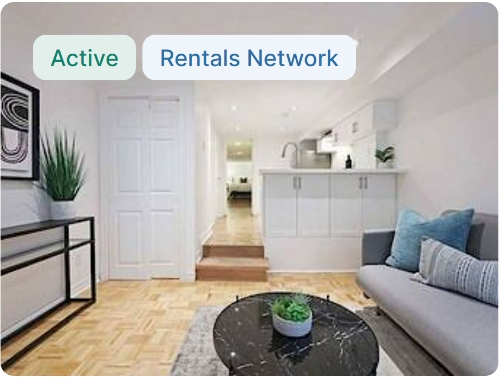
What does the Rentals Network Add-On cost?
- $34 CDN plus tax.
What does the Rentals Network Add-on include?
- Your listing will be active on RentBoard.ca and RentCanada.com which will better your visibility and possibly generate more leads.
Do I need a RentBoard.ca and RentCanada.com accounts?
- There is no need to create accounts on those sites or login to them. All potential leads from each listing site will go directly to your RentFaster inbox.
How can I identify which listing site my leads came from?
- When a prospect inquires about a listing that is on the Extended Network, the lead sent to your inbox will have a different header, signaling that this lead was generated from the Extended Network. However, you will not see a unique identifier on each of the individual leads generated.
I accidently purchased the Rentals Network Add-on. Can I get a refund?
- If you have accidentally purchased the Rentals Network Add-on, you have 48 hours from the time of purchase to inform us of your intent to refund. Anything beyond that time will be subject to our standard refund policy, which you can view here: Refund Policy.
Is the Rentals Network Add-on available for Multi Unit Listings?
- At this time, the Rentals Network Add-On is only available for single-unit listings. If you would like to post your multi-family listing on multiple sites, click here.
Are there any differences between RentFaster and the other sites on the Rentals Network?
- RentBoard.ca and RentCanada.com do not support hidden addresses. If you have selected to hide your address on RentFaster, that address will only be hidden on RentFaster, but will be visible on RentBoard.ca and RentCanada.com.
My Account
I have listed my property in the past, do you still have it? How do I access it?
- All listings you have posted in the past should be saved within your account. If you do not see the ad there, please Contact us and we will try to locate it for you.
I'm not receiving the forgot password email. What is going on?
- It is an automatic email that might be blocked by your email service. Please check your spam/junk folder. If it is not there either, please Contact us and we will help you gain access to your account.
The re-set password is not working.
- Please ensure both your email and password match the info within the email. If you are having any difficulties, please Contact us and we will help you gain access to your account.
How do I update my account info (email, password)?
- Once you are in your RentFaster.ca account, select Landlords Dashboard, to update all your info.
I’m not receiving email inquiries or there is a mail error on my account
- Check that the email address has been typed in correctly on your listing and your account. If it is correct but you are still not receiving emails, check your junk and/or spam folders through your email provider. If this does not resolve the problem, please contact us.
FAQ - Renters
How do I find a place to rent?
- Every renter has a unique set of complex needs, ranging from number of bedrooms or bathrooms, to parking spaces or pets. RentFaster.ca provides up to date information and resources, including applications, community profiles, and rental statistics for your area. Finding a rental has never been easier!
- To begin your search, simply select your city, choose between map search or list search, then select the various filters that apply to your search by clicking the ‘More Filters’ tab.
MAP SEARCH. HOW DO I USE THIS?
- Once you have clicked on "Map Search" you will be taken
to an interactive map page. At this point you are able to enter some of the
following information:
Search criteria (or the Listing ID if you have it) such as your Price range (what can you realistically afford to rent?), Type of rental (house, condo, apartment, basement, shared, etc.), and Bedrooms and/or bathrooms required for your desired rental. - The search results will appear on the right-hand side of the page. If you want to learn more information about a rental that appears in your search results, simply click on the listing to view property information and other important details.
Why are some proeprty pins grey and others are green?
- This is simply because you have already clicked on and viewed a listing. All listings that you have already viewed will appear grey on the map and listings that you have not yet viewed, will appear green.
What do I do when i have found a property that I am interested in?
- To contact any of the landlords featured on our site, simply click the orange ‘Contact Landlord’ button found on every listing.
- Each listing will allow you to contact the landlord of the property via email, phone, text, or a combination of the three.
I DON'T want to keep entering in the same search every time - WHAT CAN I DO?
- After you have entered your search criteria, you can save your search by clicking the save search icon on the map or the save search button in our filters menu.
- From here, you will enter in a name for your saved search, refine your map location, and adjust criteria as needed. Once you have created this saved search, you will begin to have properties emailed to you!
- If you are getting emails containing properties that do not fit your criteria, please contact us and we will be happy to troubleshoot the issue.
How do I find rental properties that allow pets?
- This filter is available within the ‘More Filters’ tab on our map search. You will then select whether you are looking for an accommodation that will accept cats, dogs, or both.
Saved Search
HOW DO I create a saved search?
- After you have entered your search criteria, you can save your search by clicking the save search icon on the map or the save search button in our filters menu.
- Alternatively, you can click the ‘Saved Searches’ button in the top bar of the website and click the ‘CREATE NEW’ button found on the right side of your screen.
- From here, you will enter in a name for your saved search, refine your map location, and adjust criteria as needed. Once you have created this saved search, you will begin to have properties emailed to you!
- If you are getting emails containing properties that do not fit your criteria, please ensure your saved search criteria are entered properly or adjust them as needed (see ‘How do I modify my Saved Search?’ below). If you still cannot figure this out, please contact us and we will be happy to troubleshoot the issue.
HOW DO I modify my saved search?
- To modify one of your already created saved searches, click the ‘Saved Searches’ link located at the top right of every page, click the pencil icon on your selected saved search, and adjust the criteria as needed. Please be sure to save your changes.
- If you wish to run your already created saved search to see all listings that fit your criteria, simply click the magnifying glass icon on the associated saved search.
I have already found a PROPERTY or wish to stop receiving emails, how do i do this?
- To adjust your email preferences, click the ‘Saved Searches’ button found in the top bar and uncheck the ‘Email Notifications’ checkbox beside your desired saved search. You can also unsubscribe via the unsubscribe link found at the bottom of each saved search email.
- If you wish to subscribe to your saved search in the future, all you need to do is click the ‘Email Notifications’ check box on the ‘Saved Searches’ page to subscribe to your saved search you already created.
Credit Check
Does credit check from landlord affect my credit score?
-
The requesting of a credit report will result in an inquiry posting on your credit report. An inquiry posting on your credit file is an indicator of a possible new financial obligation and is one of many factors used by credit bureaus to formulate your credit score. An inquiry posting may have an impact on your overall credit score. In most instances, this impact is minimal.
RentFaster.ca has partnered with Certn to allow landlords to obtain credit reports quickly & conveniently. Please see Certn's Terms of Use and Privacy Policy.
OTHER RENTAL INFORMATION
Rental Scams
- Here at RentFaster.ca we strive to provide our users with a comprehensive list of rental accommodations across Canada, but scammers also work very hard to take advantage of users by taking your money and gaining access to your personal information. You must always be aware of the potential risks associated with viewing properties and entering into rental agreements. RentFaster.ca is not involved in any rental transactions and cannot refund your money if you have been scammed.
What we do
- Admin at RentFaster.ca reviews all properties posted by new users of the site.
- We list all property management companies in our Property Managers page and apply a ‘listing since….’ statement to all user accounts for your comfort (if one of these groups was scamming our users, we would have already taken care of this).
- Monitor the site to watch for new scams.
- When we are made aware of a scam, it is immediately removed and users that have emailed the scammer are contacted.
- Aid governing bodies and legal authorities when necessary.
Our recommendations
- Do not send money to a landlord without viewing the property inside and out.
- If it sounds too good to be true, it probably is. If the property is priced well below market value, it is likely a scam or has been miscategorized.
- Be sure to view the property and meet the landlord or property manager in person.
- Put everything in writing and ensure each party has a signed copy.
- Deal with issues or breaches of the agreement as soon as they arise.
- Whenever necessary, get in touch with a lawyer for proper legal advice.
- Google a prospective landlord/tenant/company name before entering a rental agreement.
I think a rental ad on the site is a scam, what do i do?
- If you find a property that you think is a scam, please contact us. There is a "Report Listing" button in each listing. Please fill out the form to notify us and we will look into the issue as soon as possible. Please also check out the alert page which features some more information and examples of recent scams.
Landlord scamming prospective tenant
- The most common rental scam we see on our site involves a copied listing either from our site or from a real estate site. These scammers then replace the contact information with their own. They typically drop the monthly rent significantly below market value to attract a high number of visitors (if a listing seems too good to be true, it probably is).
- The scammer will then send a long email detailing that they are out of town and request that you send them the first month’s rent and security deposit for the property.